library architecture and components
The library is broken down into the following two main areas: the course structure on the left-hand side and a view of the selected lesson on the right-hand side. The areas are separated by the central bar as well as enclosed by the header and footer.
library components and their functions
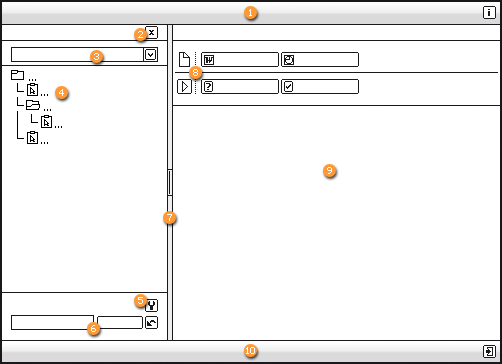
-
Header:
The title of the current workarea is displayed in the header. The header also contains the button for launching the Help function. -
Close:
The entire left-hand area can be closed using the Close button. If a lesson was started in the same window, this allows the course structure to be hidden. Please also refer to the section Starting a mode. -
Filter:
The filter function allows learning content to be sorted by defined categories. There is a dropdown list box available for selecting the filters. -
Course structure:
The course structure displays the learning content of the workarea and allows this content to be selected. When you use the search or filter function, it will display the appropriate learning content to you. -
Settings:
The settings define the search criteria and the way in which the lessons are opened. They can be displayed or hidden by clicking on the button. -
Search:
The search function allows a search for specific learning content. To this end, criteria can be selected in the settings in advance. -
Central bar:
The central bar separates the course structure and the view of the learning content. You can alter the size of the areas or hide the course structure.
The central bar can be dragged and dropped by means of the centrally located button, thus changing the width of the areas. The left-hand area is displayed or hidden by clicking on the button.
You can restore the original position of the central bar by pressing the Ctrl or Alt button while clicking on the button. -
Mode and document overview:
When selecting a lesson, the associated content is laid out in this area in the form of buttons that can be clicked to launch the lesson. The topmost row displays the documents, the row below it displays the lesson modes. -
Learning content description and view:
For any selected lesson, this area shows corresponding descriptions or additional information.
If a mode is started in the overview, the trainer plays it back in the view. This requires the setting In a new window to be deactivated.
If a book page is not assigned to a book, the page is also opened in the area after it has been started via the course structure. -
Footer:
The footer contains the End button which can be used to close the library.